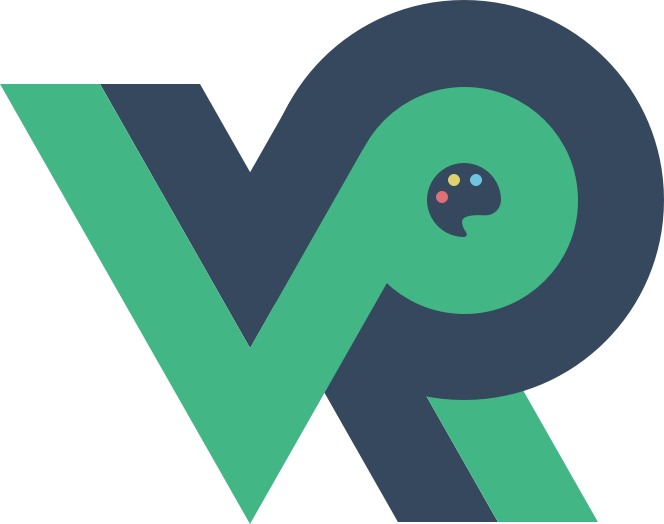在本章节中,我们将深入学习如何在React+Three.js应用程序中创建和编辑Three.js几何体,并使用React组件来管理几何体和材质。我们还将学习如何实时更新和交互几何体和材质,使我们的场景更加生动和有趣。
# 1. 创建和编辑Three.js几何体
在Three.js中,几何体(Geometries)是3D对象的形状。Three.js提供了许多内置的几何体,如立方体、球体、圆柱体等,我们也可以通过顶点坐标来创建自定义的几何体。
让我们来创建一个简单的自定义几何体,并在场景中显示它:
import React, { useRef, useEffect } from 'react';
import * as THREE from 'three';
const ThreeScene = () => {
// ...
useEffect(() => {
// ...
// 创建一个自定义的几何体
const customGeometry = new THREE.Geometry();
customGeometry.vertices.push(
new THREE.Vector3(0, 0, 0),
new THREE.Vector3(1, 1, 0),
new THREE.Vector3(-1, 1, 0),
new THREE.Vector3(0, 1, 1)
);
customGeometry.faces.push(new THREE.Face3(0, 1, 2));
customGeometry.faces.push(new THREE.Face3(0, 1, 3));
customGeometry.computeFaceNormals();
const customMaterial = new THREE.MeshBasicMaterial({ color: 0x00ff00, wireframe: true });
const customMesh = new THREE.Mesh(customGeometry, customMaterial);
scene.current.add(customMesh);
// ...
}, []);
// ...
return <div ref={sceneRef} />;
};
export default ThreeScene;
2
3
4
5
6
7
8
9
10
11
12
13
14
15
16
17
18
19
20
21
22
23
24
25
26
27
28
29
30
31
32
33
34
35
在上述代码中,我们创建了一个自定义的几何体,它由四个顶点和两个三角面组成。我们使用THREE.Geometry类来定义几何体的结构,然后创建了一个简单的绿色线框的材质,并将几何体和材质添加到场景中。
# 2. 使用React组件管理几何体和材质
在React中,我们可以使用组件来管理我们的Three.js几何体和材质。通过创建可复用的组件,我们可以更好地组织和管理我们的3D场景中的元素。
让我们来创建一个名为CustomGeometry的React组件,用于显示我们之前创建的自定义几何体:
import React, { useRef, useEffect } from 'react';
import * as THREE from 'three';
const CustomGeometry = () => {
const meshRef = useRef(null);
useEffect(() => {
// 创建自定义几何体和材质
const customGeometry = new THREE.Geometry();
customGeometry.vertices.push(
new THREE.Vector3(0, 0, 0),
new THREE.Vector3(1, 1, 0),
new THREE.Vector3(-1, 1, 0),
new THREE.Vector3(0, 1, 1)
);
customGeometry.faces.push(new THREE.Face3(0, 1, 2));
customGeometry.faces.push(new THREE.Face3(0, 1, 3));
customGeometry.computeFaceNormals();
const customMaterial = new THREE.MeshBasicMaterial({ color: 0x00ff00, wireframe: true });
const customMesh = new THREE.Mesh(customGeometry, customMaterial);
meshRef.current = customMesh;
// 在组件卸载时,清理几何体
return () => {
customGeometry.dispose();
customMaterial.dispose();
};
}, []);
return <primitive object={meshRef.current} />;
};
export default CustomGeometry;
2
3
4
5
6
7
8
9
10
11
12
13
14
15
16
17
18
19
20
21
22
23
24
25
26
27
28
29
30
31
32
33
34
在上述代码中,我们创建了一个名为CustomGeometry的React组件。在该组件的useEffect钩子中,我们创建了我们之前所述的自定义几何体,并在组件卸载时清理几何体。然后,我们使用<primitive>元素来渲染我们的自定义几何体,通过object属性来传递我们的几何体对象。
现在,我们可以在ThreeScene组件中使用CustomGeometry组件来显示我们的自定义几何体:
import React, { useRef, useEffect } from 'react';
import * as THREE from 'three';
import Custom
Geometry from './CustomGeometry';
const ThreeScene = () => {
// ...
useEffect(() => {
// ...
// 在场景中添加CustomGeometry组件
const customMesh = new THREE.Object3D();
customMesh.add(CustomGeometry());
scene.current.add(customMesh);
// ...
}, []);
// ...
return <div ref={sceneRef} />;
};
export default ThreeScene;
2
3
4
5
6
7
8
9
10
11
12
13
14
15
16
17
18
19
20
21
22
23
24
25
26
27
28
在上述代码中,我们在ThreeScene组件中使用CustomGeometry组件来显示我们的自定义几何体。我们首先创建一个Object3D对象customMesh,并将CustomGeometry组件添加为其子对象。然后,我们将customMesh添加到场景中。
通过这种方式,我们可以使用React组件来管理和组织我们的3D场景中的元素,使代码更加清晰和易于维护。
# 3. 实时更新和交互几何体和材质
在React+Three.js应用程序中,我们可以实现实时更新和交互几何体和材质。这为用户提供了更好的体验和更多的交互性。
例如,让我们添加一个按钮来切换自定义几何体的显示模式(线框或实体):
import React, { useRef, useEffect, useState } from 'react';
import * as THREE from 'three';
import CustomGeometry from './CustomGeometry';
const ThreeScene = () => {
// ...
// 使用useState来跟踪自定义几何体的显示模式
const [wireframe, setWireframe] = useState(true);
useEffect(() => {
// ...
// 创建一个Object3D来容纳CustomGeometry组件
const customMesh = new THREE.Object3D();
customMesh.add(CustomGeometry());
scene.current.add(customMesh);
// ...
}, []);
// 切换自定义几何体的显示模式
const toggleWireframe = () => {
setWireframe((prevWireframe) => !prevWireframe);
};
return (
<div>
<div ref={sceneRef} />
<button onClick={toggleWireframe}>切换显示模式</button>
</div>
);
};
export default ThreeScene;
2
3
4
5
6
7
8
9
10
11
12
13
14
15
16
17
18
19
20
21
22
23
24
25
26
27
28
29
30
31
32
33
34
35
36
在上述代码中,我们使用useState钩子来跟踪自定义几何体的显示模式(线框或实体)。我们添加了一个按钮,并通过点击按钮来切换自定义几何体的显示模式。
然后,在CustomGeometry组件中,我们根据wireframe状态来设置自定义几何体的材质:
// CustomGeometry.js
import React, { useRef, useEffect } from 'react';
import * as THREE from 'three';
const CustomGeometry = ({ wireframe }) => {
const meshRef = useRef(null);
useEffect(() => {
const customGeometry = new THREE.Geometry();
// ...
const customMaterial = new THREE.MeshBasicMaterial({ color: 0x00ff00, wireframe: wireframe });
const customMesh = new THREE.Mesh(customGeometry, customMaterial);
meshRef.current = customMesh;
return () => {
customGeometry.dispose();
customMaterial.dispose();
};
}, [wireframe]);
return <primitive object={meshRef.current} />;
};
export default CustomGeometry;
2
3
4
5
6
7
8
9
10
11
12
13
14
15
16
17
18
19
20
21
22
23
24
25
26
在CustomGeometry组件中,我们通过wireframe属性来接收ThreeScene组件中的状态。然后,我们在几何体的材质中根据wireframe状态来设置wireframe属性,以切换显示模式。
通过这种方式,我们实现了实时更新和交互几何体和材质,使用户可以通过按钮来切换自定义几何体的显示模式,增加了更多的交互性和体验。
在下一章节中,我们将学习如何在React+Three.js应用程序中添加光源来增强场景的效果,以及如何应用纹理和材质来让场景更加逼真。敬请期待!